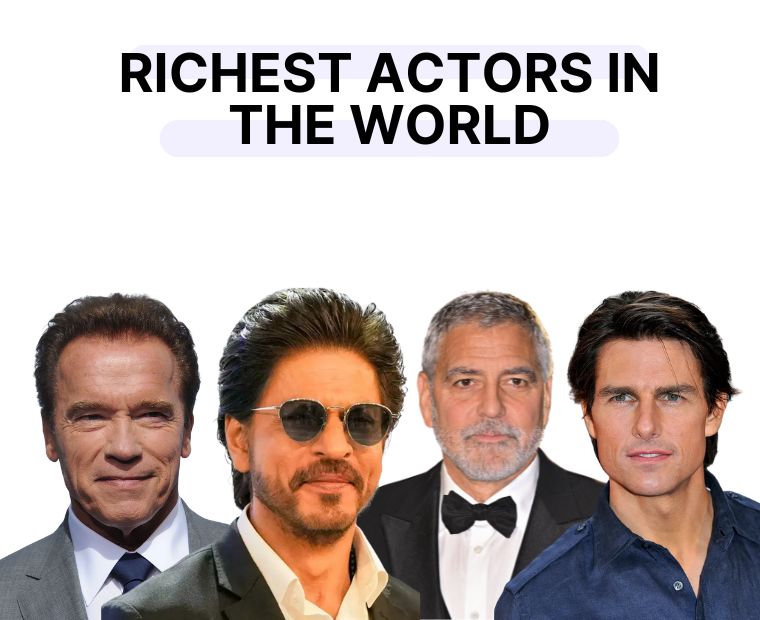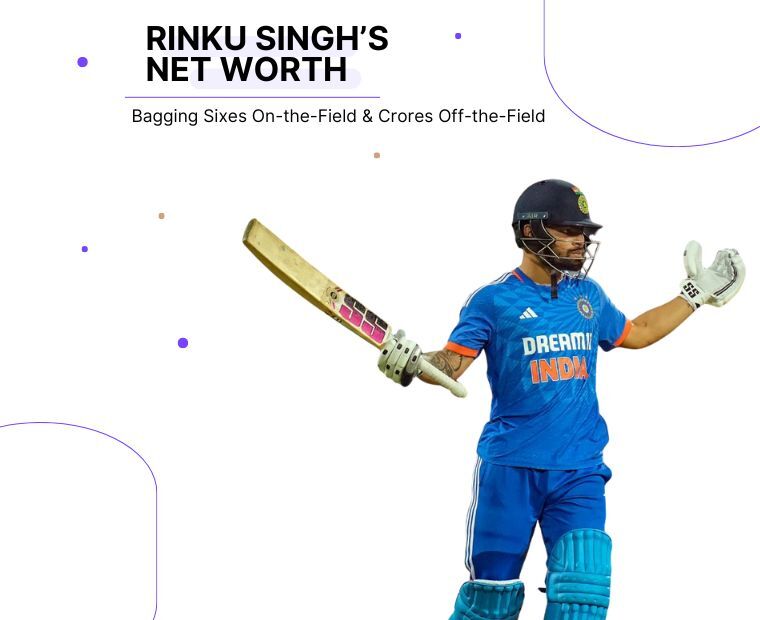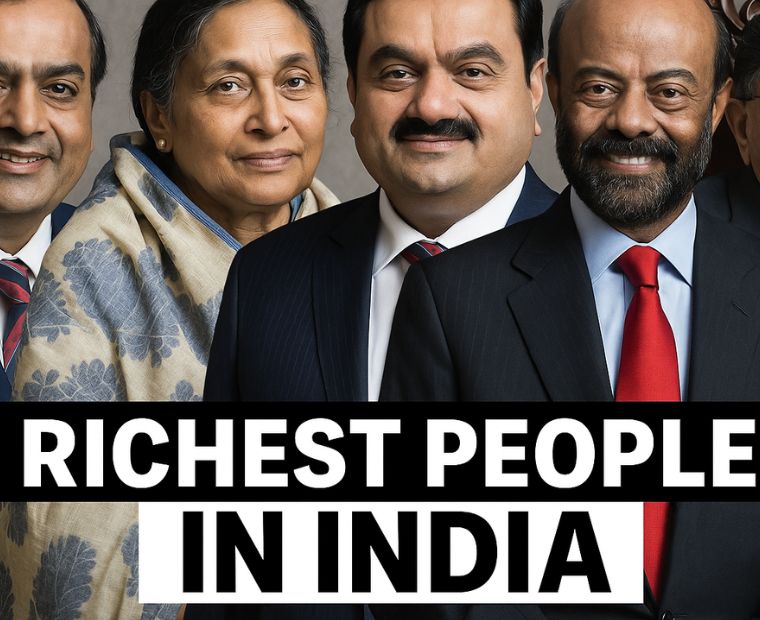Table of Contents
Modified On:
All your questions regarding Autosave - answered. What is autosave, is it safe, how to set up, how does it work and more.
Do you ever wonder how much easier life would be if you didn't have to deal with the headaches and uncertainty of market-based savings plans?
There's no need to take time out and put money aside for savings. That’s why you now have Autosave - to save your money automatically.
Let the Jar app and your bank handle your customised savings plan for you.
Kickstart your savings journey and invest it - automatically in 24k 99.99% pure Digital Gold - with the Jar app.
It can’t get easier. Just set up the Autosave feature once and you’re good to go!
Jar currently offers 4 types of investment plans:
- Roundoff Savings: Save your spare change from online transactions in Digital Gold automatically. This is a default feature.
- Daily Savings: Set up a fixed amount to be deducted from your account and saved in Digital Gold everyday.
- Manual Savings: Save and Invest your money in Digital Gold manually.
4. Savings Plan: Set up a fixed amount to be deducted in your account and saved in digital gold on a weekly or monthly basis.
In this series of Jar 101, we’ve answered all your questions regarding the Autosave feature on the Jar app:
1. What is Autosave?
Auto-Save is a one time process by which you can set how you want your money to be saved and get automatically invested into digital Gold.
It takes less than 1 minute to set up and it can be edited anytime from the settings.
2. How credible or safe is Auto-Save?
Yes, Auto-Save is 100% secure and approved by NPCI. 125+ banks support UPI autopay now. To know more about the banks that support UPI autopay, check out this list.
3. How does autosave work on the Jar app? How will my money be automatically saved?
Based on your saving preference, Jar will calculate the amount that needs to be saved in a particular day and invest it in digital gold on your behalf.
Jar will notify you 24 hours before the deduction, and you can choose to cancel the transaction then if you want.
After 24 hours, it will deduct that amount from your bank account and invest it in digital Gold at the same time.
4. How can I check all the transactions from Auto-Save on the Jar app?
You can keep track of every transaction happening on your account via Auto-Save under the ‘Transactions’ tab from the bottom navigation bar.
Go to Transactions > Filters > Transaction type > ‘Auto-save’
Click on the individual transaction to see the details and check the invoice.
5. I don't understand the amount that’s being saved through Auto-Save on the Jar app?
The daily amount for auto-save is calculated based on your saving preference.
It’s the sum of the daily savings amount if you’ve set any and the roundoff amount calculated for a day. If you want to see the summary of your total amount, go to Transactions and tap on any auto-save transaction to see the summary.
Setup Autosave
6. How to set up auto-save on the Jar app?
First, you will be asked to specify how you want to save your money. The current ways of saving money on Jar are:
- Round off: We’ll detect your spend and round it off to the next 10 multiples and save the difference in digital Gold daily.
- Daily savings: You’ll specify a fixed amount that you want to save daily, and we’ll invest the same amount every day.
- Savings plan: You'll specify a fixed weekly or monthly amount to save and we'll invest the same accordingly
Next, approve payment for auto-save so that we can deduct the money from your bank account automatically and invest it on your behalf.
The maximum savings limit is the total amount we could save on your behalf in a day, which is the sum of your daily savings amount and the maximum roundoff amount.
7. My Auto-Save setup is showing ‘in progress’ on the Jar app. Why?
Sorry, this shouldn’t have happened, but it could be due to some delay in response from your bank server or the payment app server. We will notify you as soon as we get the response.
Rest assured, your money is completely safe, and the amount you’ve paid will be credited back as soon as we get a response.
8. What are the payment methods available on the Jar app to set Auto-Save?
Currently, on Jar, you can approve Auto-Save payments using supported UPI apps like Paytm and PhonePe.
To know more about the banks that are live and support autosave, checkout this list.
9. How to change the primary bank account for Auto-Save on the Jar app?
To change the primary bank account linked to your autopay, you will have to disable auto-save from settings and set it up again with the preferred bank account.
10. My Auto-Save setup is showing "Failed" on the Jar app. Why?
We’re sorry that your setup has failed. It could be due to some network error between your bank and the payment app. Please try again after 15-20 minutes.
Rest assured, your money is completely safe, and the amount you’ve paid will be credited back soon.
Disable Autosave
11. How can I disable Auto-Save on the Jar app?
With Auto-Save, you don't have to come on the Jar app daily and save your money. We will do it on your behalf, and you can just watch your savings grow.
If you want to edit the auto-save, please go to Profile > Settings > Auto-Save and you can either pause auto-save for a few days or else disable it completely.
12. I have disabled autosave, but still money is being debited from my account. Why?
Once you disable auto-save on Jar, money cannot be debited from your account. You can check the Auto-Save status on your payment app as well.
For Paytm:
Click on the Profile button -> Payment settings -> UPI & Linked Bank accounts -> UPI Automatic payments
Now select the subscription and cancel it.
For PhonePe:
Click on Profile button -> Autopay settings
Now select the subscription and cancel it.
13. What’s the difference between pausing Auto-Save and disabling Auto-Save on the Jar app?
If you’re not sure whether you’ll be able to save money for the next few days, you could simply pause Auto-Save for up to 15 days and we will remind you once it’s resumed.
If you don’t want to save money automatically, then you can disable Auto-Save. By this, you will revoke the permission given to auto-save your money.
We suggest pausing Auto-Invest for a few days based on your needs, because once disabled, you will have to set up auto-save again.
There you go. All your Autosave queries - answered! In case you have more questions, visit the Jar website!
Jar app is an automated savings platform that invests your spare change from online transactions in 99.99% pure Digital Gold, that is totally secured in world-class vaults and insured by top banks of India.
It only takes 45 seconds to set up the account and you can start saving & investing with just Rs 10.

Save Money in Digital Gold
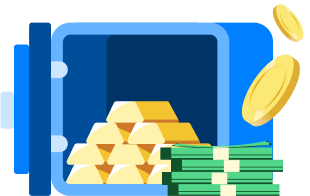
.svg)







.png)
.png)











.jpg)